CyberPanel 是一个构建在 OpenLiteSpeed Web 服务器上的开源控制面板。它作为开源解决方案发布,整个团队都提供支持。 CyberPanel 提供一键式设置来安装流行的 Web 框架,例如 Joomla、WordPress、Drupal、Mautic 等等!。借助 CyperPanel,还可以使用 Let’s Encrypt 轻松为您的网站配置 SSL 证书。
在本文中,我们将在 Ubuntu 22.04 Linux 服务器上安装和配置 CyberPanel Web 托管面板,并使用 Let’s Encrypt SSL 安全性。 CyberPanel 与 OpenLiteSpeed 捆绑在一起,并且对于无限数量的域完全免费。我们假设您在新的 Ubuntu 服务器上执行此设置。在硬件规格上,您至少需要 1024MB RAM 和 10GB 磁盘空间。
访问和更新服务器
登录您的 Ubuntu 服务器并执行系统更新。
sudo apt update && sudo apt upgrade -y如果升级后需要重新启动,请执行此操作。
[ -f /var/run/reboot-required ] && sudo reboot -f接下来我们设置正确的主机名和时区。
sudo hostnamectl set-hostname hosting.example.com
sudo timedatectl set-timezone Africa/Nairobi编辑 /etc/hosts 文件将 IP 地址映射到域名。
$ sudo vim /etc/hosts
ServerIP FQDN在 Ubuntu 22.04 上安装 CyberPanel
下载安装程序脚本。
# using curl
curl -o cyberpanel_installer.sh https://cyberpanel.net/install.sh
# using wget
wget https://cyberpanel.net/install.sh -O cyberpanel_installer.sh使脚本可执行。
chmod +x cyberpanel_installer.sh运行脚本下载并安装 CyperPanel。
./cyberpanel_installer.sh在下一个提示中回答1以开始安装。
Initializing...
Fetching latest data from CyberPanel server...
This may take few seconds...
Branch name fetched...v2.3.4
Checking root privileges...
You are runing as root...
Valid IP detected...
Checking server location...
Desktop OS not detected. Proceeding
System: Ubuntu 22 detected...
Checking virtualization type...
Initialized...
CyberPanel Installer v2.3.4
1. Install CyberPanel.
2. Exit.
Please enter the number[1-2]: 1选择要在安装中使用的 Web 服务器。
CyberPanel Installer v2.3.4
RAM check : 157/3816MB (4.11%)
Disk check : 2/38GB (7%) (Minimal 10GB free space)
1. Install CyberPanel with OpenLiteSpeed.
2. Install Cyberpanel with LiteSpeed Enterprise.
3. Exit.
Please enter the number[1-3]: 1同意安装完整安装。
Install Full service for CyberPanel? This will include PowerDNS, Postfix and Pure-FTPd.
Full installation [Y/n]: y除非您了解原因,否则不要接受远程 MySQL 安装。
Full installation selected...
Do you want to setup Remote MySQL? (This will skip installation of local MySQL)
(Default = No) Remote MySQL [y/N]: n按Enter选择最新。
Press Enter key to continue with latest version or Enter specific version such as: 1.9.4 , 2.0.1 , 2.0.2 ...etc
Branch name set to v2.3.4选择用于设置管理员密码的选项。
Please choose to use default admin password 1234567, randomly generate one (recommended) or specify the admin password?
Choose [d]fault, [r]andom or [s]et password: [d/r/s] s选择 Memcached 和 Redis PHP 模块的安装选项。
Please enter your password:
Password: Confirm Password:
Do you wish to install Memcached process and its PHP extension?
Please select [Y/n]: y
Install Memcached process and its PHP extension set to Yes...
Do you wish to install Redis process and its PHP extension?
Please select [Y/n]: y
Install Redis process and its PHP extension set to Yes...可以选择启用 Web 服务和数据库服务的 Kernel WatchDog 安装。这用于监视系统是否正在运行。它应该自动重新启动由于不可恢复的软件错误而挂起的系统。
Would you like to set up a WatchDog (beta) for Web service and Database service ?
The watchdog script will be automatically started up after installation and server reboot
If you want to kill the watchdog , run watchdog kill
Please type Yes or no (with capital Y, default Yes):
Install Watchdog set to Yes...现在应该开始以自动方式安装和配置 CyberPanel。它应该在 5-10 分钟内完成,具体取决于服务器的互联网速度和磁盘性能。
访问 CyberPanel 门户网站
如果安装过程成功,您将获得屏幕输出,其中包含有关 CyberPanel 配置的信息。确保选择信息并将其复制到安全的地方。
Checking MariaDB ...
Setting up WatchDog...
Admin password successfully changed!
Finalizing...
Cleaning up...
grep: /usr/local/CyberCP/public/snappymail.php: No such file or directory
###################################################################
CyberPanel Successfully Installed
Current Disk usage : 7/38GB (21%)
Current RAM usage : 389/3816MB (10.19%)
Installation time : 0 hrs 16 min 0 sec
Visit: https://49.13.163.2:8090
Panel username: admin
Panel password: *****
Run cyberpanel help to get FAQ info
Run cyberpanel upgrade to upgrade it to latest version.
Run cyberpanel utility to access some handy tools .
Website : https://www.cyberpanel.net
Forums : https://forums.cyberpanel.net
Wikipage: https://docs.cyberpanel.net
Docs : https://cyberpanel.net/docs/
Enjoy your accelerated Internet by
CyberPanel & OpenLiteSpeed
###################################################################
If your provider has a network-level firewall
Please make sure you have opened following port for both in/out:
TCP: 8090 for CyberPanel
TCP: 80, TCP: 443 and UDP: 443 for webserver
TCP: 21 and TCP: 40110-40210 for FTP
TCP: 25, TCP: 587, TCP: 465, TCP: 110, TCP: 143 and TCP: 993 for mail service
TCP: 53 and UDP: 53 for DNS service同意安装后重新启动服务器。
Would you like to restart your server now? [y/N]: y访问 CyberPanel Web 控制台
- CyberPanel URL:https://ServerIP_or_FQDN:8090
- CyberPanel 用户名:admin
![图片[1]-使用 Let’s Encrypt 在 Ubuntu 22.04 上安装 CyberPanel-DG城市](https://www.dgcity.com/wp-content/uploads/2024/07/20240705174854957-image-1024x769.png)
您现在拥有针对您的域名、网站、DNS、数据库等的完整控制面板。
![图片[2]-使用 Let’s Encrypt 在 Ubuntu 22.04 上安装 CyberPanel-DG城市](https://www.dgcity.com/wp-content/uploads/2024/07/20240705174901133-image-1024x478.png)
可以从“网站”部分创建网站。
![图片[3]-使用 Let’s Encrypt 在 Ubuntu 22.04 上安装 CyberPanel-DG城市](https://www.dgcity.com/wp-content/uploads/2024/07/20240705175009217-image-1024x662.png)
享受在 Ubuntu Linux 系统上使用 CyberPanel 管理您的网站的乐趣。
![图片[4]-使用 Let’s Encrypt 在 Ubuntu 22.04 上安装 CyberPanel-DG城市](https://www.dgcity.com/wp-content/uploads/2024/07/20240705175017664-image-1024x353.png)





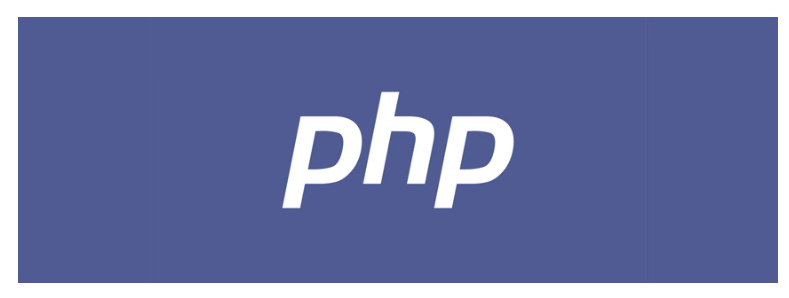
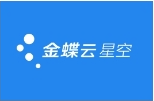
















暂无评论内容